QuickBooks Desktop Fast & Easy Tutorials
Starting From Available for Immediate Enrollment and Access
Duration:
3 Months
Fees:
Zero PKR
Mode Of Training:
LMS
Explore how to navigate QuickBooks Desktop, manage accounting tasks, and improve financial reporting with efficient workflow solutions.
- • Handle all accounting tasks in one place
- • Manage payables and receivables efficiently
- • Create and send invoices and estimates
- • Sync bank accounts with automated reconciliation
- • Use advanced reporting for better decisions
- • Track costs and profitability by project
- • Manage payroll and taxes with built-in tools
- • Ensure data safety with backup and recovery
- • Automate tax filing with built-in sales tax tools
- • Enable secure multi-user collaboration
1
1st - Get Started 1-2
- 1 – How to get around QuickBooks Desktop
- 2 – How to download and install QuickBooks Desktop
2
2nd - Banking 1-2
- 1 – How to connect your bank and credit cards to QuickBooks Desktop
- 2 – How to categorize transactions and set rules in QuickBooks Desktop
3
3rd - Sales & Customer 1-11
- 1 – How to set up customers and items & services in QuickBooks Desktop
- 2 – How to record sales receipts in QuickBooks Desktop (1)
- 3 – How to use payment links in QuickBooks Desktop
- 4 – How to record and send invoices in QuickBooks Desktop
- 5 – How to receive payments from customers in QuickBooks Desktop
- 6- How to create memorized transactions in QuickBooks Desktop
- 7- How to record bank deposits from QuickBooks Payments in QuickBooks Desktop
- 8- QuickBooks Desktop Payments Send an Invoice with a Pay Now Option
- 9 – QuickBooks Desktop Payments Set Up Recurring Payments (1)
- 10 – QuickBooks Desktop Payments Receive Payments Using Credit Cards or Bank Transfers
- 11 – How to set up automated payment reminders in QuickBooks Desktop
4
4th - Expenses & Vendors 1-14
- 1 – How to set up vendors in QuickBooks Desktop
- 2 – How to enter expenses in QuickBooks Desktop (checks, debit cards_ACH payments & credit card charges)
- 3 – How to enter and pay bills in QuickBooks Desktop
- 4 – How to pay bills online with QuickBooks Desktop
- 5 – How to upload bills to QuickBooks Desktop
- 6 – How to upload and manage receipts in QuickBooks Desktop
- 7 – How to attach documents with the QuickBooks Desktop mobile app
- 8 – How to set up inventory in QuickBooks Desktop
- 9 – How to receive and pay for inventory in QuickBooks Desktop
- 10 – How to set up custom approval workflows in QuickBooks Desktop Enterprise
- 11 – How to use intercompany transactions in QuickBooks Desktop Enterprise
- 12 – How to track mileage in QuickBooks Desktop
- 13 – How to use expiration dates for inventory in QuickBooks Desktop Enterprise
- 14 – How to use item categorization in QuickBooks Desktop Enterprise
5
5th - Taxes 1-7
- 1 – How to set up sales tax in QuickBooks Desktop
- 2 – How to collect and pay sales tax in QuickBooks Desktop
- 3 – How to set up a tax payment schedule in QuickBooks Desktop Payroll
- 4 – How to pay payroll taxes and liabilities in QuickBooks Desktop Payroll
- 5 – How to file your W-2 and W-3 forms in QuickBooks Desktop Payroll Enhanced
- 6 – How to file your federal payroll forms (941) with QuickBooks Desktop Payroll Enhanced
- 7 – How to create and file 1099s in QuickBooks Desktop
6
6th - Account Management 1-10
- 1 – How to migrate your QuickBooks Desktop company file to QuickBooks Online
- 2 – How to manage your QuickBooks Desktop account with CAMPs (Customer Account Management Portal)
- 3 – Differences between QuickBooks Desktop and Intuit logins
- 4 – How to reset your admin password for QuickBooks Desktop
- 5 – How to update your QuickBooks Desktop software
- 6 – How to upgrade your QuickBooks Desktop software
- 7 – How to migrate your QuickBooks Desktop company file to QuickBooks Online (1)
- 8 – How to use data level permissions in QuickBooks Desktop Enterprise
- 9 – How to get support with QuickBooks Desktop
- 10 – How to Install Intuit Data Protect _ QuickBooks Desktop
7
7th - Reports 1-2
- 1 – How to set up vendors in QuickBooks Desktop
- 2 – How to use the cash flow hub in QuickBooks Desktop